Multi- Factor Authentication (MFA)
Online & Mobile Banking
Multi-Factor Authentication (MFA) adds an extra layer of security to your online and mobile banking. Along with your usual login credentials, you will be asked to verify your identity with a one-time passcode sent by text message.
These FAQs cover common questions about how MFA works in It’s Me 247, what you’ll need to get started, and troubleshooting tips to make sure your login experience is smooth and secure.
How can I review and update my personal information (like address, phone number, or email) in Online or Mobile Banking?
Keeping your contact details up to date ensures you receive important notifications and improves your account security. Here’s how you can view and make changes:
Log in to Online Banking or the Mobile app.
Navigate to "Personal Info & Settings"—you’ll find options to update your address, phone number, email, username, and more.
Make your desired updates and click “Update” or “Save” to apply them.
After submitting, you should see a confirmation message indicating changes were saved or are being reviewed.
If I use fingerprint, voice, photo ID, or a custom PIN to log in through the ICCU mobile app, will I still need to enter a one-time passcode when multi-factor authentication (MFA) is turned on?
Yes. Biometric or convenience login options (like fingerprint, voice, photo ID, or a custom PIN) are separate from MFA. These options replace the need to enter your username and password, but they do not replace MFA. When MFA is required, entering the one-time passcode will always be the final step to complete your login into online banking, even if you already used your fingerprint, voice, photo ID, or PIN earlier in the process.
Which phone numbers can I use to receive my one-time passcode for multi-factor authentication (MFA) in It’s Me 247?
Only the phone numbers listed on your membership account can be used to receive the one-time passcode by text message. Make sure your membership profile includes any numbers you want to use for MFA. Phone numbers connected to secondary names on your account will not appear as options for receiving the code.
Can using “Incognito Mode” affect Multi-Factor Authentication (MFA)?
Yes. If you log in using incognito or private browsing mode, your device will not be remembered. To use the “remember this device” feature with MFA, you’ll need to log in without incognito mode enabled.
What version of the mobile app do I need to use Multi-Factor Authentication (MFA)?
You’ll need to be using version 8.0 (or higher) of the mobile app to use MFA.
I’m trying to log in with MFA but I’m not receiving the text message with my one-time passcode. What should I do?
If you don’t see the text message come through, here are a few steps you can try:
-Check your phone’s messaging app settings to see if spam protection is enabled. If it is, temporarily turn it off to allow the MFA text to be delivered.
-Put your phone in airplane mode for a minute or two, then turn it off to refresh your connection with the mobile network.
-Make sure the number 46247 (the sender of the MFA texts) isn’t blocked in your phone’s settings.
Can you send a one-time passcode for multi-factor authentication (MFA) for "BizLink 247" via text message?
No. Currently only email passcode retrieval is supported for BizLink 247. Cell support is not offered since no cell phone is saved in the employee profile for BizLink 247. (Only email address is, and that is a required field for password resets.)
Still Need Help?
If you run into issues with Multi-Factor Authentication (MFA) that aren’t covered here, we’re happy to help.
📞 Call us at 989-773-5927
📍 Visit us at any of our branch locations
💻 Send us a secure message through online banking
We’ll work with you to get your account access back on track quickly and securely.